Configure Opsgenie Channel
Prerequisites
Before setting up Opsgenie as a notification channel in SigNoz, ensure the following:
- Create Integration and Obtain API Key: You need to create an integration in Opsgenie and obtain an API key. Follow the steps provided hereto create an integration and obtain the necessary API key.
- SigNoz Version: v0.28.0 or later
Accessing Alert Channels
To manage your alert channels in SigNoz:
- Navigate to
Settings > Alert Channelstab within SigNoz. This tab displays a list of configured alert channels.
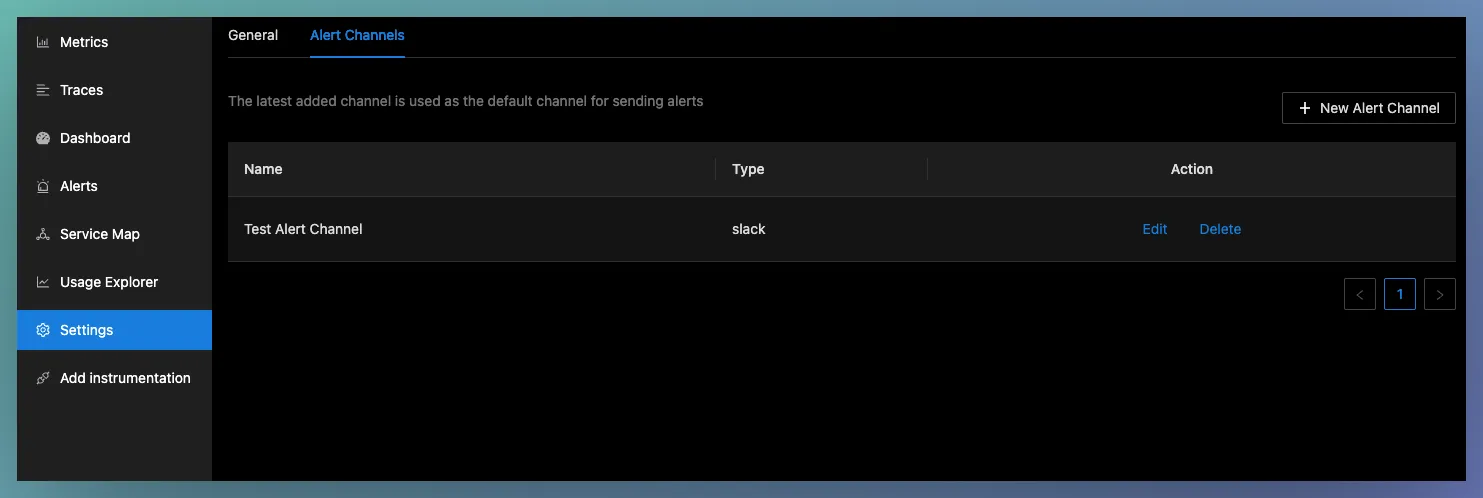
When multiple channels are set up, alerts will be sent to all the configured channels.
Creating a new Notification channel
To create a new Opsgenie notification channel in SigNoz, follow these steps:
- Navigate to
Settings > Alert Channelsand click onNew Channel. - Enter a Name for the channel and select Opsgenie as the channel type.
- API Key: Enter the API Key obtained from Opsgenie.
- Customize the message, description, and priority using go templates.
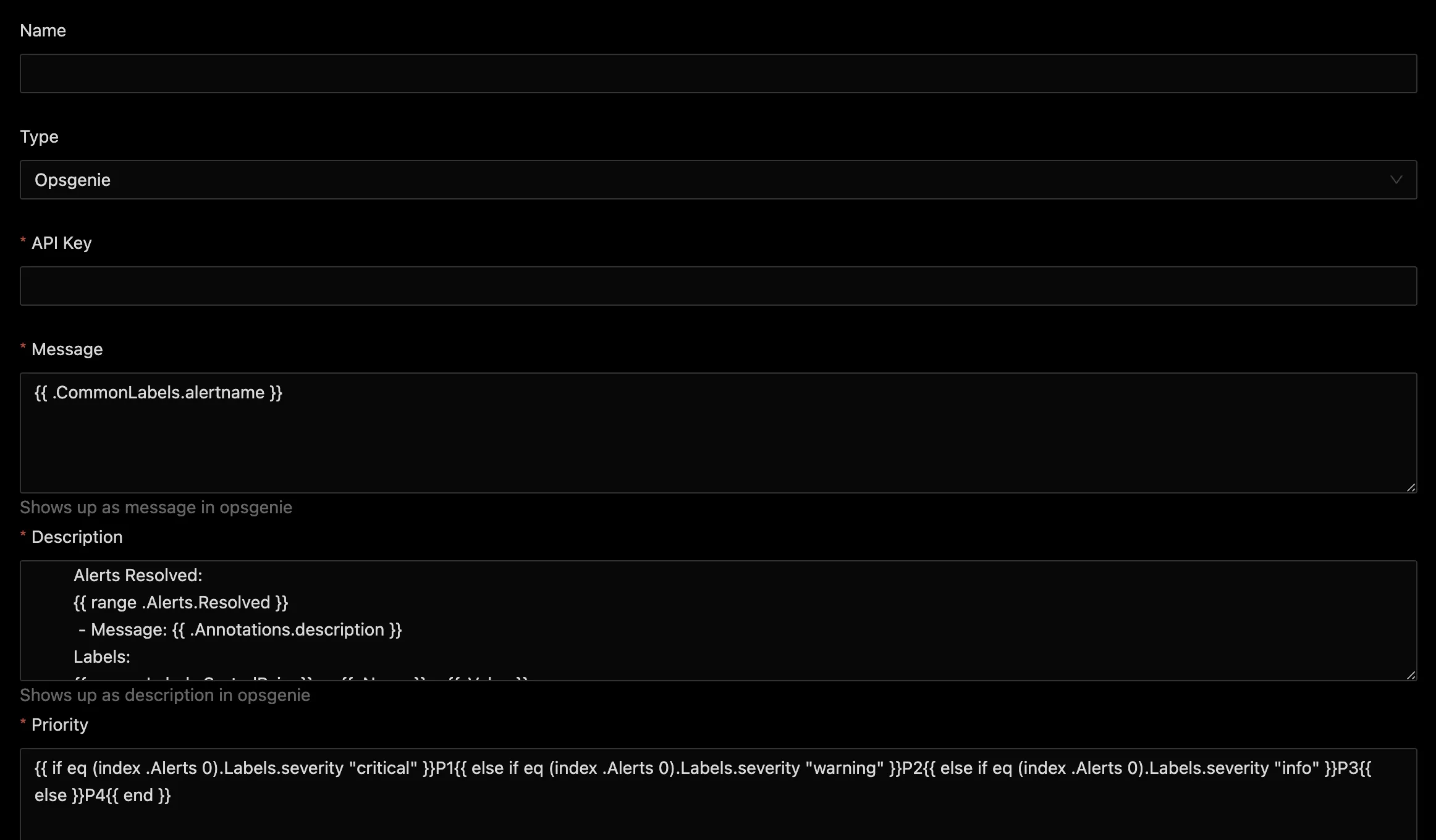
Test Configuration: Click the Test button to send a test alert to the configured Slack channel. This verifies that SigNoz can communicate with your Opsgenie.
Editing a Notification channel
To edit an existing Slack notification channel:
- Navigate to the channel settings in SigNoz.
- You can edit the opsgenie API Key and other parameters. However, note that the channel name and type are not editable after creation.
Receiving Alerts in Opsgenie
Once configured correctly, alerts from SigNoz will appear in Opsgenie Alerts whenever monitored metrics cross the thresholds specified in your alert rules.This ensures you are promptly notified of any issues in your applications or infrastructure components.
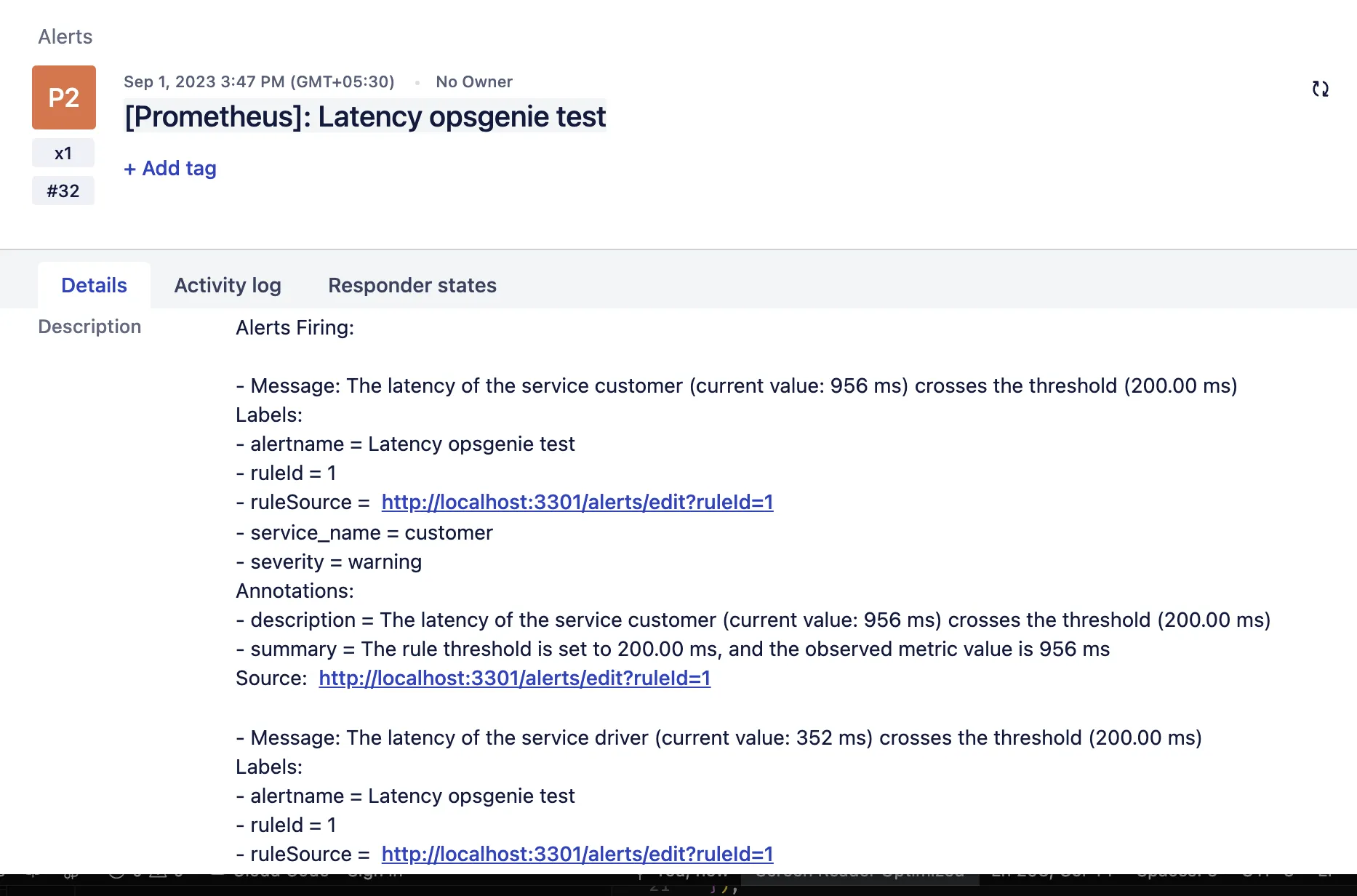
Troubleshooting
If you encounter issues with the Opsgenie integration:
- Check the API Key: Ensure that the API Key entered in SigNoz matches the one provided by Opsgenie.
- Verify Opsgenie Integration: Confirm that the integration in Opsgenie is correctly set up and active.
- Test Connectivity: Use the Test button in SigNoz to check connectivity with Opsgenie. If the test fails, review your network settings and API Key.