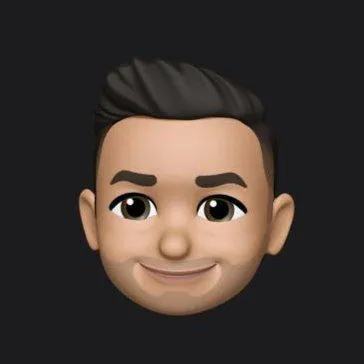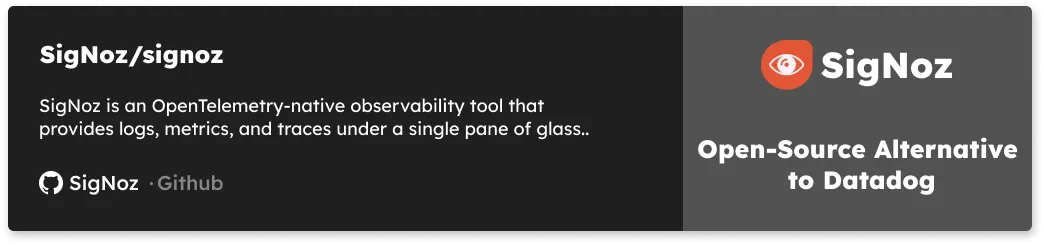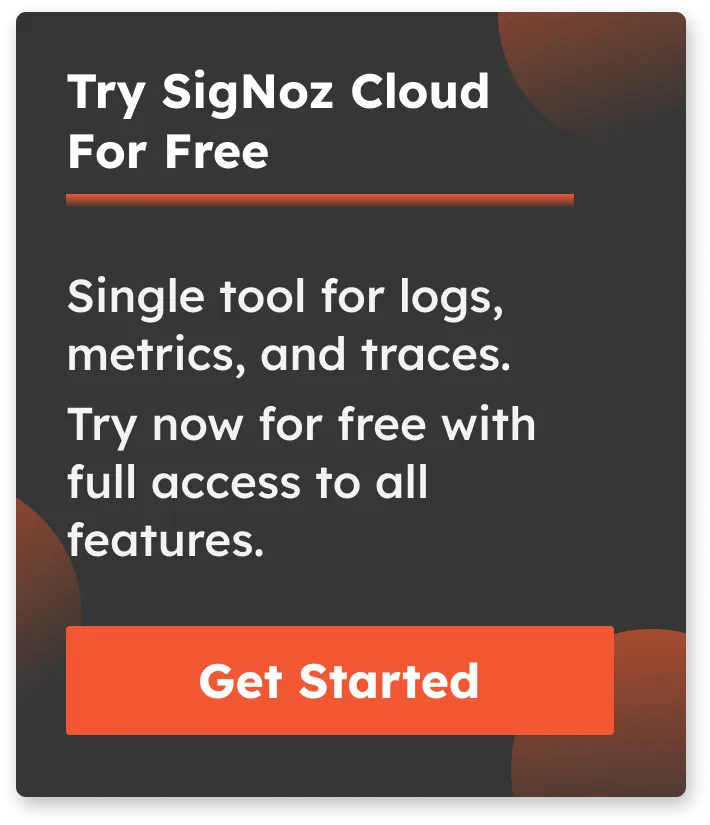Monitoring your FastAPI application with OpenTelemetry
FastAPI is a modern Python web framework based on standard Python type hints that makes it easy to build APIs. It's a relatively new framework, having been released in 2018 but has now been adopted by big companies like Uber, Netflix, and Microsoft. Using OpenTelemetry, you can monitor your FastAPI applications for performance by collecting telemetry signals like traces.
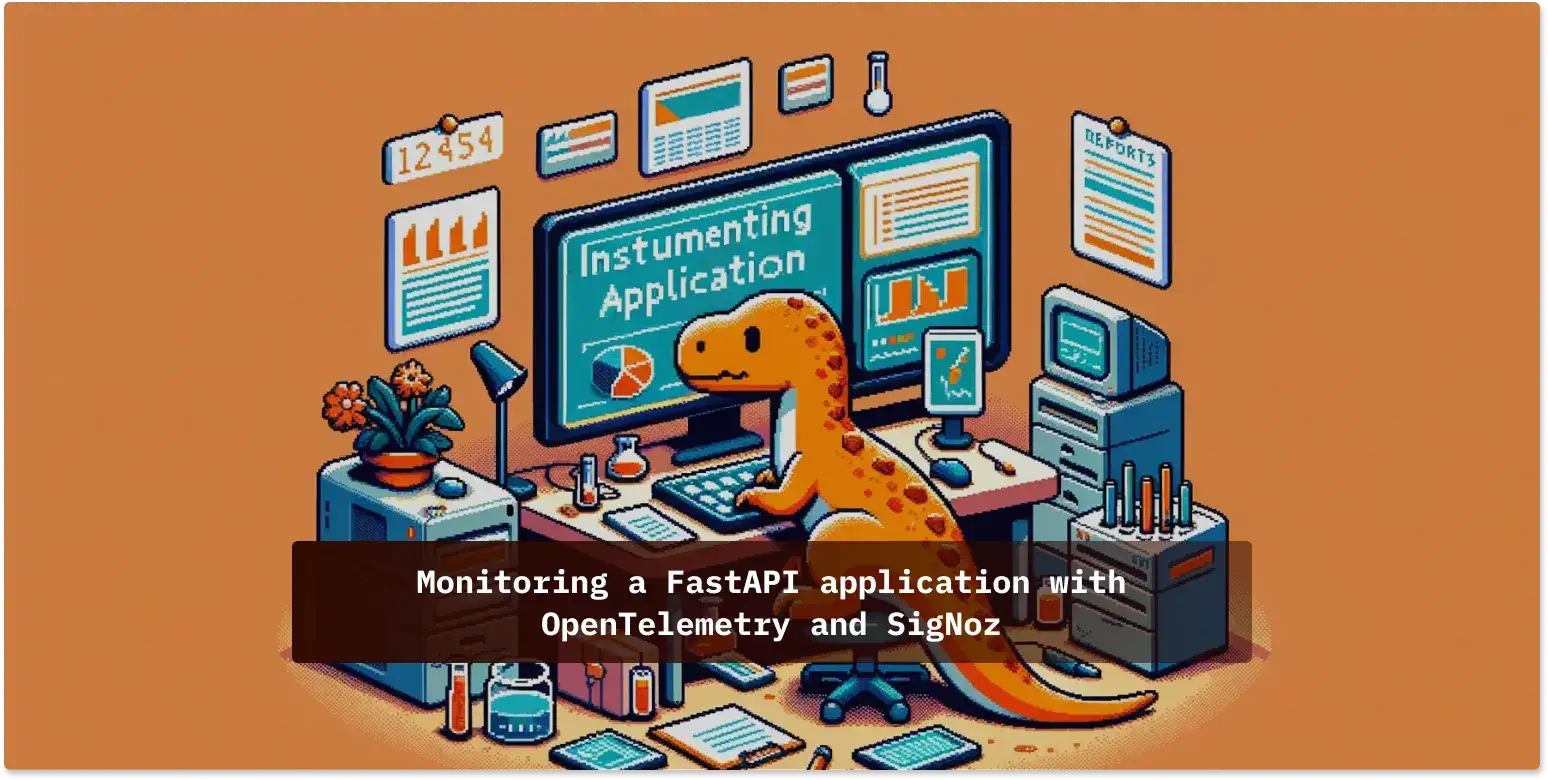
FastAPI is one of the fastest Python web frameworks currently available and is really efficient when it comes to writing code. It is based on ASGI specification, unlike other Python frameworks like Flask, which is based on WSGI specification.
Instrumentation is the biggest challenge engineering teams face when starting out with monitoring their application performance. OpenTelemetry is the leading open-source standard that is solving the problem of instrumentation. It is currently an incubating project under the Cloud Native Computing Foundation.
It is a set of tools, APIs, and SDKs used to instrument applications to create and manage telemetry data(Logs, metrics, and traces). It aims to make telemetry data(logs, metrics, and traces) a built-in feature of cloud-native software applications.
One of the biggest advantages of using OpenTelemetry is that it is vendor-agnostic. It can export data in multiple formats which you can send to a backend of your choice.
In this article, we will use SigNoz as a backend. SigNoz is an open-source APM tool that can be used for both metrics and distributed tracing.
Let's get started and see how to use OpenTelemetry for a FastAPI application.
Running a FastAPI application with OpenTelemetry
OpenTelemetry is a great choice to instrument ASGI frameworks. As it is open-source and vendor-agnostic, the data can be sent to any backend of your choice.
Setting up SigNoz
You need a backend to which you can send the collected data for monitoring and visualization. SigNoz is an OpenTelemetry-native APM that is well-suited for visualizing OpenTelemetry data.
SigNoz cloud is the easiest way to run SigNoz. You can sign up here for a free account and get 30 days of unlimited access to all features.
You can also install and self-host SigNoz yourself. Check out the docs for installing self-host SigNoz.
Instrumenting a sample FastAPI application with OpenTelemetry
Prerequisites
- Python 3.8 or newer
Download the latest version of Python.
Step 1. Running sample FastAPI app
We will be using the FastAPI app at this Github repo. All the required OpenTelemetry packages are contained within the requirements.txt file under app folder in this sample app. Go to the app folder first.
git clone https://github.com/SigNoz/sample-fastAPI-app.git
cd sample-fastapi-app/
cd app
It’s a good practice to create virtual environments for running Python apps, so we will be using a virtual python environment for this sample fastAPI app.
Create a Virtual Environment
python3 -m venv .venv
source .venv/bin/activate
Step 2. Run instructions for sending data to SigNoz
The requirements.txt file contains all the necessary OpenTelemetry Python packages needed for instrumentation. In order to install those packages, run the following command:
python -m pip install -r requirements.txt
The dependencies included are briefly explained below:
opentelemetry-distro - The distro provides a mechanism to automatically configure some of the more common options for users. It helps to get started with OpenTelemetry auto-instrumentation quickly.
opentelemetry-exporter-otlp - This library provides a way to install all OTLP exporters. You will need an exporter to send the data to SigNoz.
💡 The opentelemetry-exporter-otlp is a convenience wrapper package to install all OTLP exporters. Currently, it installs:
opentelemetry-exporter-otlp-proto-http
opentelemetry-exporter-otlp-proto-grpc
(soon) opentelemetry-exporter-otlp-json-http
The opentelemetry-exporter-otlp-proto-grpc package installs the gRPC exporter which depends on the grpcio package. The installation of grpcio may fail on some platforms for various reasons. If you run into such issues, or you don't want to use gRPC, you can install the HTTP exporter instead by installing the opentelemetry-exporter-otlp-proto-http package. You need to set the OTEL_EXPORTER_OTLP_PROTOCOL environment variable to http/protobuf to use the HTTP exporter.
Step 3. Install application specific packages
This step is required to install packages specific to the application. This command figures out which instrumentation packages the user might want to install and installs it for them:
opentelemetry-bootstrap --action=install
Please make sure that you have installed all the dependencies of your application before running the above command. The command will not install instrumentation for the dependencies which are not installed.
Step 4. Configure environment variables to run app and send data to SigNoz
You're almost done. In the last step, you just need to configure a few environment variables for your OTLP exporters. Environment variables that need to be configured:
OTEL_RESOURCE_ATTRIBUTES=service.name=<service_name> \
OTEL_EXPORTER_OTLP_ENDPOINT="https://ingest.{region}.signoz.cloud:443" \
OTEL_EXPORTER_OTLP_HEADERS="signoz-access-token=SIGNOZ_INGESTION_KEY" \
OTEL_EXPORTER_OTLP_PROTOCOL=grpc \
opentelemetry-instrument <your_run_command>
- <service_name> is the name of the service you want
- <your_run_command> can be python3 app.py or python manage.py runserver --noreload
- Replace SIGNOZ_INGESTION_KEY with the api token provided by SigNoz. You can find it in the email sent by SigNoz with your cloud account details.
You will be able to get ingestion details in SigNoz cloud account under settings --> ingestion settings.
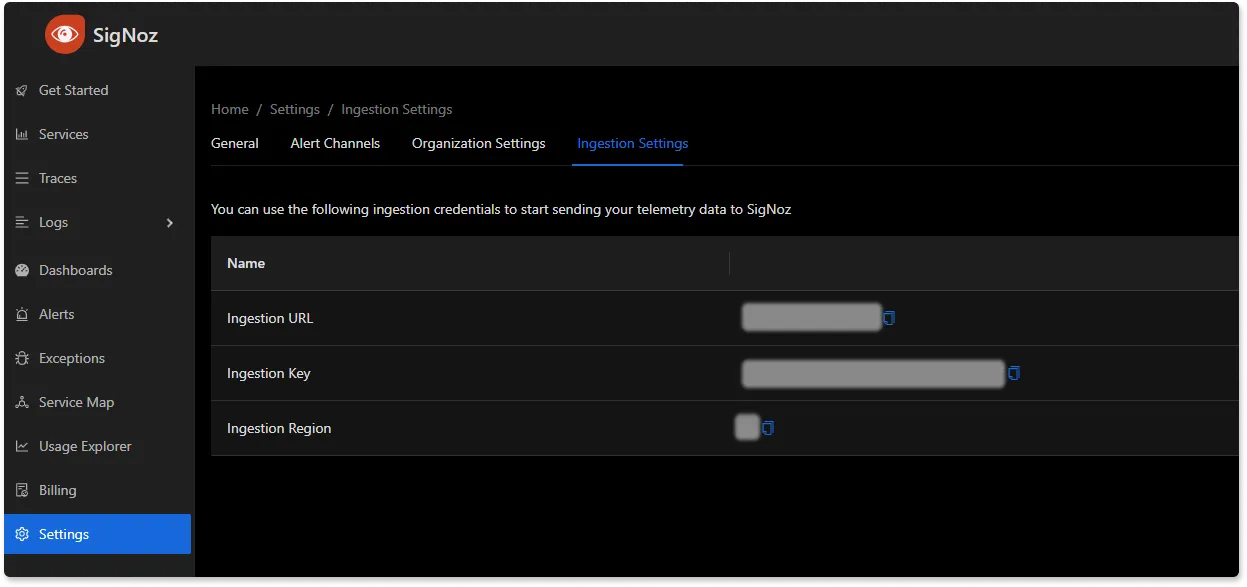
Don’t run app in reloader/hot-reload mode as it breaks instrumentation. For example, if you use --reload or reload=True, it enables the reloader mode which breaks OpenTelemetry isntrumentation.
For our sample FastAPI application, the run command will look like:
OTEL_RESOURCE_ATTRIBUTES=service.name=sample-fastapi-app \
OTEL_EXPORTER_OTLP_ENDPOINT="https://ingest.{region}.signoz.cloud:443" \
OTEL_EXPORTER_OTLP_HEADERS="signoz-access-token=SIGNOZ_INGESTION_KEY" \
OTEL_EXPORTER_OTLP_PROTOCOL=grpc \
opentelemetry-instrument uvicorn main:app --host localhost --port 5002
The uvicorn run command with multiple workers has yet to be supported. Alternatively, you can use gunicorn with the worker class uvicorn.workers.Uvicorn[H11]Worker
In that case, the final command will be:
OTEL_RESOURCE_ATTRIBUTES=service.name=sample-fastapi-app \
OTEL_EXPORTER_OTLP_ENDPOINT="https://ingest.{region}.signoz.cloud:443" \
OTEL_EXPORTER_OTLP_HEADERS="signoz-access-token=SIGNOZ_INGESTION_KEY" \
OTEL_EXPORTER_OTLP_PROTOCOL=grpc \
opentelemetry-instrument gunicorn main:app --workers 2 --worker-class uvicorn.workers.UvicornWorker --bind 0.0.0.0:8000
And, congratulations! You have instrumented your sample FastAPI app. You can check if your app is running or not by hitting the endpoint at http://localhost:5002/.
You need to generate some load on your app so that there is data to be captured by OpenTelemetry. You can use locust for this load testing.
pip3 install locust
locust -f locust.py --headless --users 10 --spawn-rate 1 -H http://localhost:5002
Or you can also hit the endpoint http://localhost:5002/ manually to generate some load.
You will find sample-fastapi-app in the list of sample applications being monitored by SigNoz.
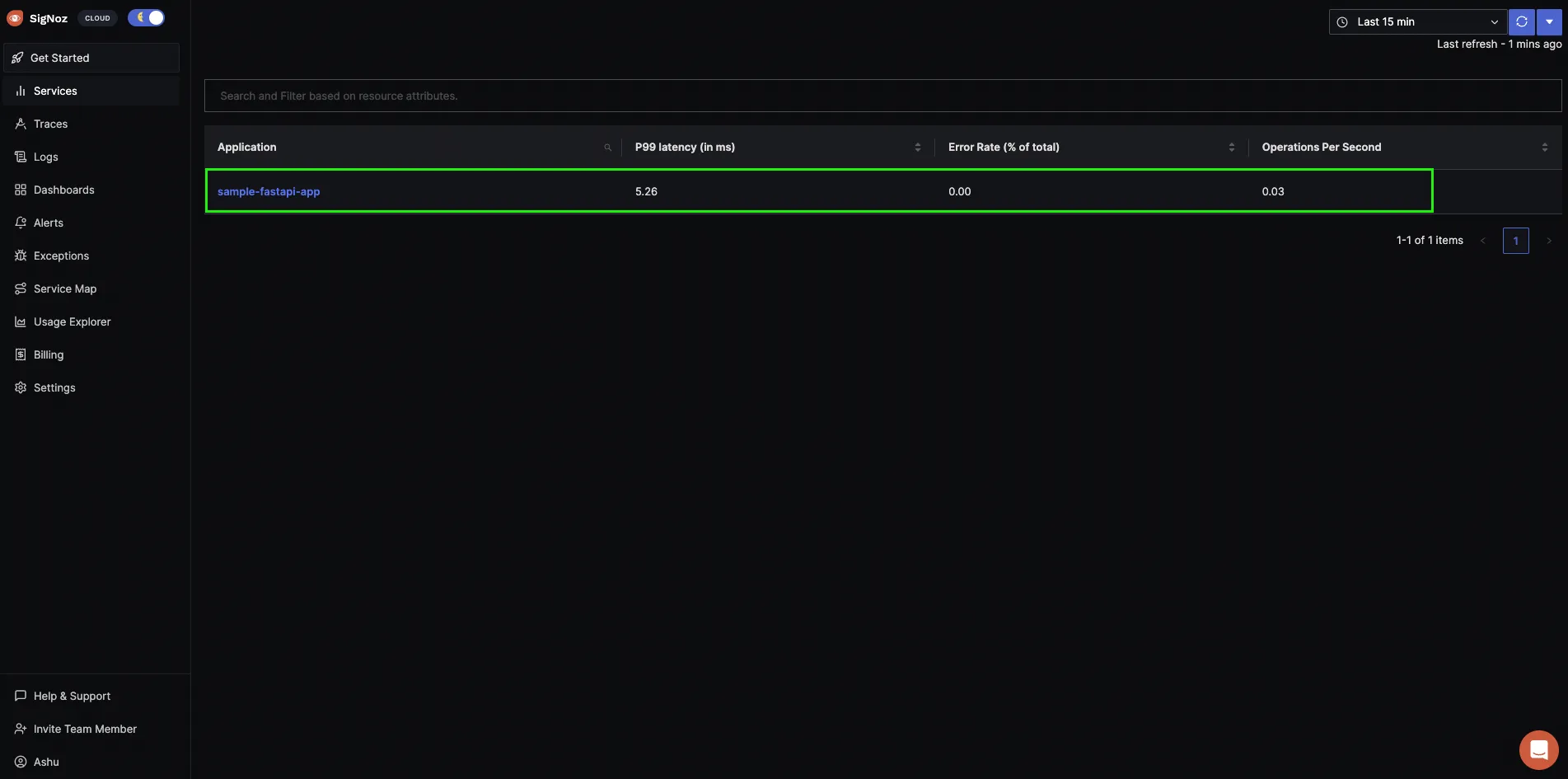
If you want to run the application with a docker image, refer to the section below for instructions.
Run with docker
You can use the below instructions if you want to run your app as a docker image, below are the instructions.
Build docker image
docker build -t sample-fastapi-app .
Setting environment variables
You need to set some environment variables while running the application with OpenTelemetry and send collected data to SigNoz. You can do so with the following commands at the terminal:
# If you have your SigNoz IP Address, replace <IP of SigNoz> with your IP Address.
docker run -d --name fastapi-container \
-e OTEL_METRICS_EXPORTER='none' \
-e OTEL_RESOURCE_ATTRIBUTES='service.name=fastapiApp' \
-e OTEL_EXPORTER_OTLP_ENDPOINT="https://ingest.{region}.signoz.cloud:443" \
-e OTEL_EXPORTER_OTLP_HEADERS="signoz-access-token=SIGNOZ_INGESTION_KEY" \
-e OTEL_EXPORTER_OTLP_PROTOCOL=grpc \
-p 5002:5002 sample-fastapi-app
If you're using docker compose setup:
# If you are running signoz through official docker compose setup, run `docker network ls` and find clickhouse network id. It will be something like this clickhouse-setup_default
# and pass network id by using --net <network ID>
docker run -d --name fastapi-container \
--net clickhouse-setup_default \
--link clickhouse-setup_otel-collector_1 \
-e OTEL_METRICS_EXPORTER='none' \
-e OTEL_RESOURCE_ATTRIBUTES='service.name=fastapiApp' \
-e OTEL_EXPORTER_OTLP_ENDPOINT="https://ingest.{region}.signoz.cloud:443" \
-e OTEL_EXPORTER_OTLP_HEADERS="signoz-access-token=SIGNOZ_INGESTION_KEY" \
-e OTEL_EXPORTER_OTLP_PROTOCOL=grpc \
-p 5002:5002 sample-fastapi-app
Monitor FastAPI application with SigNoz
SigNoz makes it easy to visualize metrics and traces captured through OpenTelemetry instrumentation.
SigNoz comes with out of box RED metrics charts and visualization. RED metrics stands for:
- Rate of requests
- Error rate of requests
- Duration taken by requests
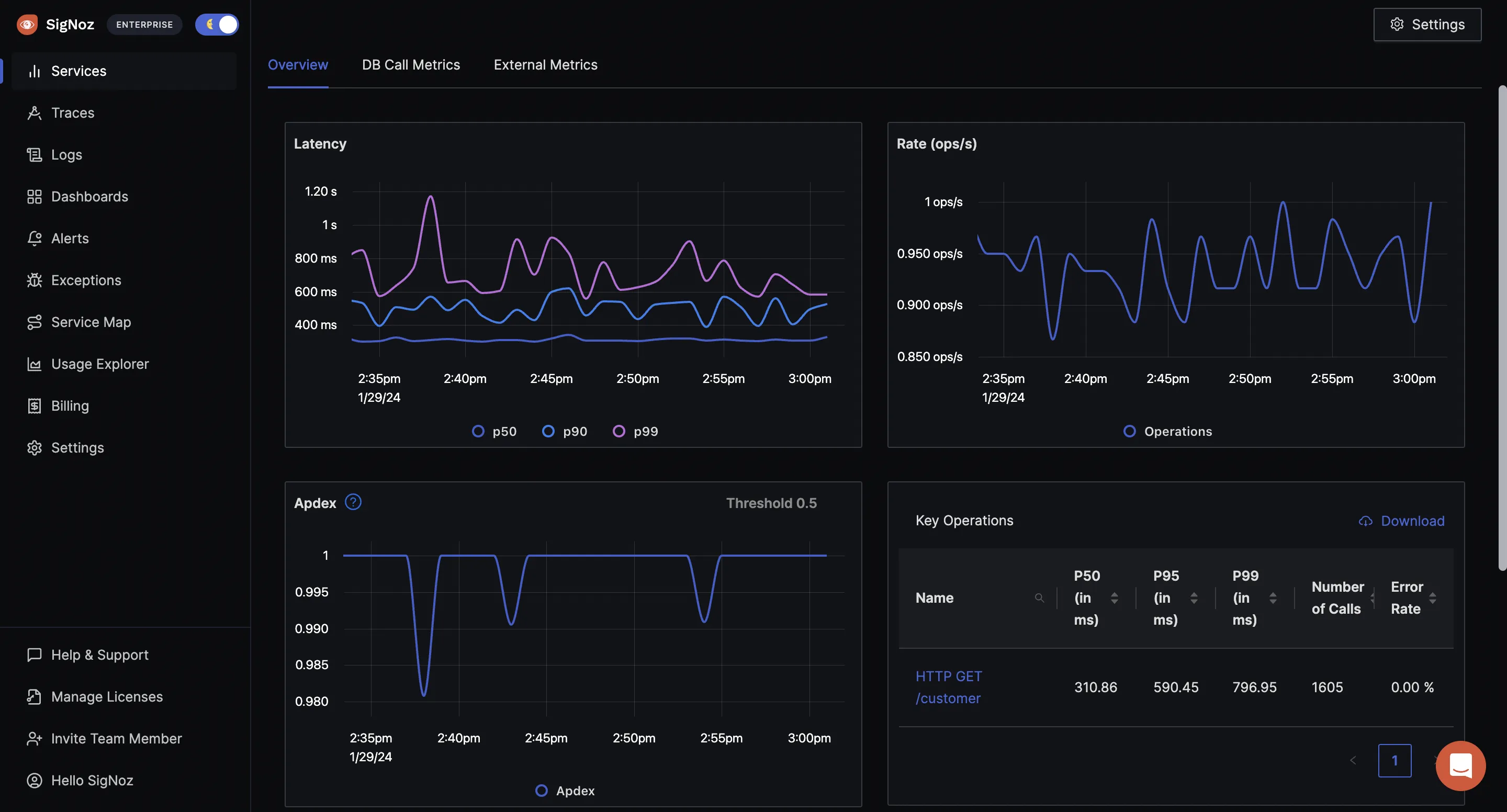
You can then choose a particular timestamp where latency is high to drill down to traces around that timestamp.
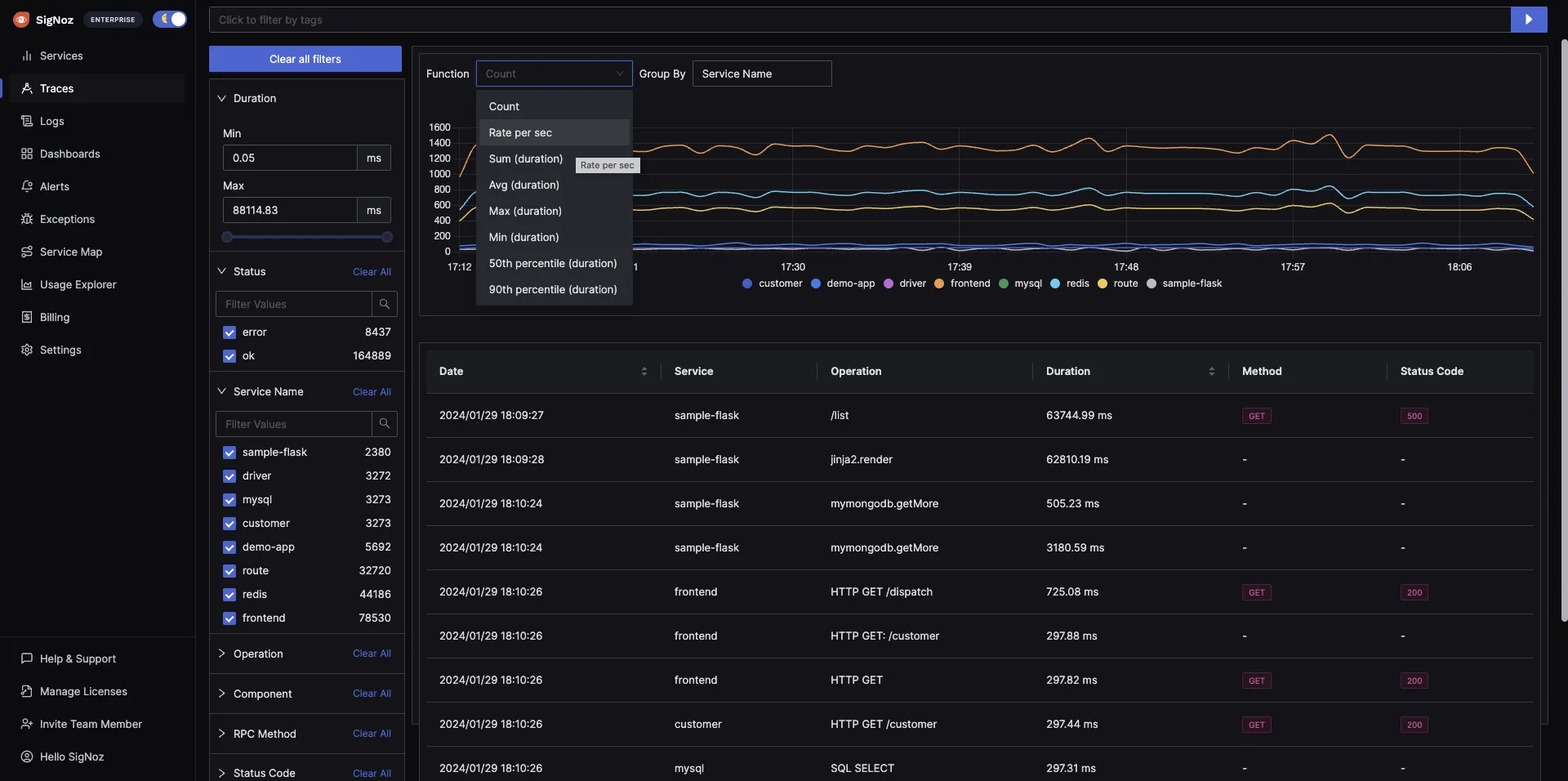
You can use flamegraphs to exactly identify the issue causing the latency.
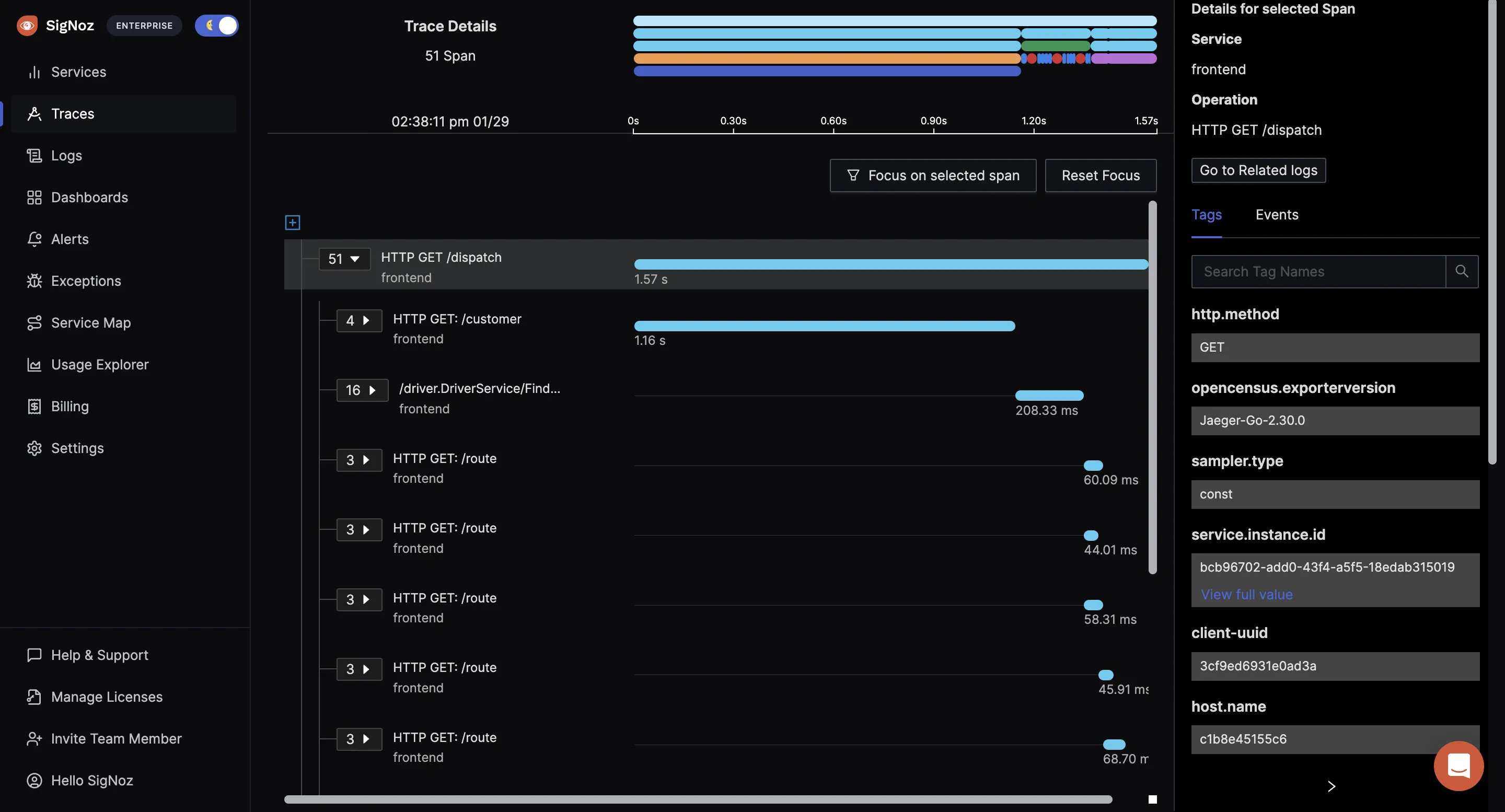
You can also build custom metrics dashboard for your infrastructure.
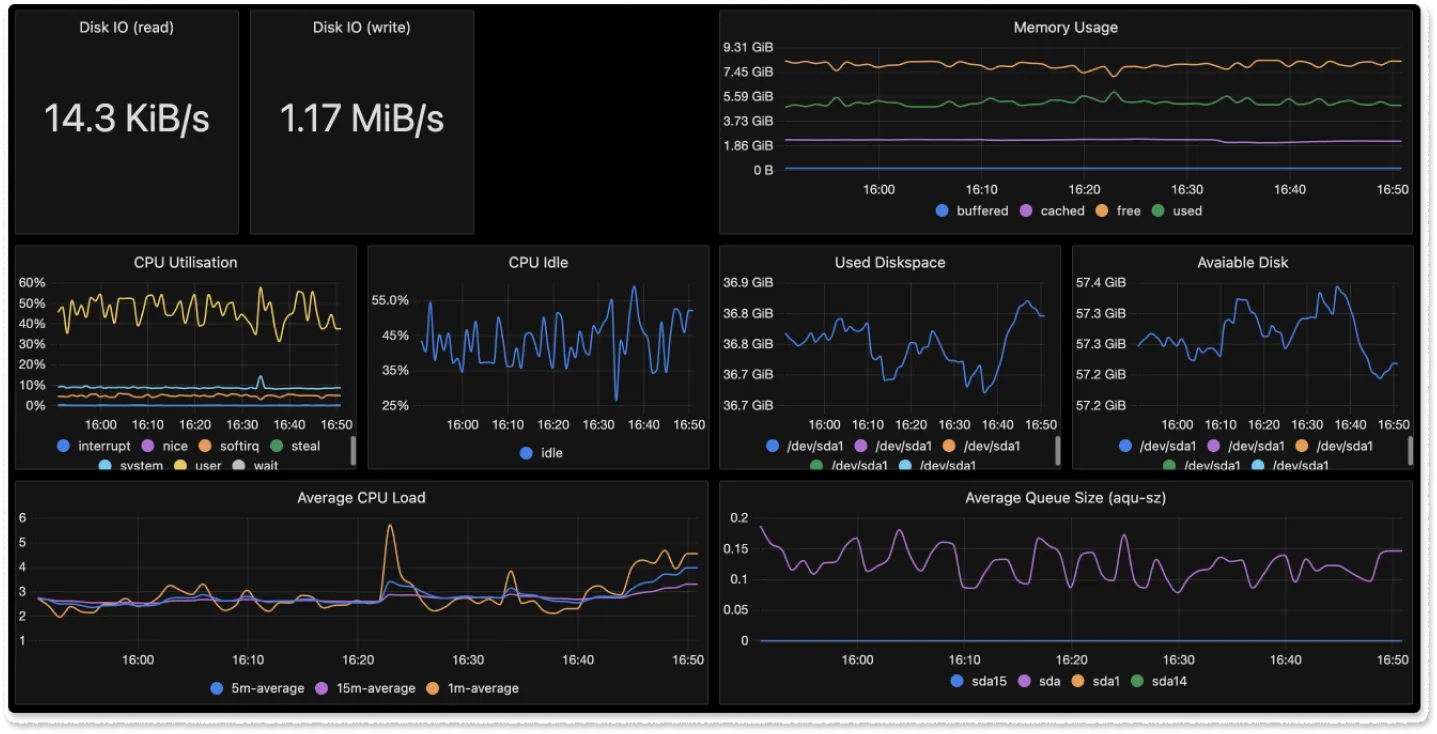
Conclusion
OpenTelemetry makes it very convenient to instrument your FastAPI application. You can then use an open-source APM tool like SigNoz to analyze the performance of your app. As SigNoz offers a full-stack observability tool, you don't have to use multiple tools for your monitoring needs.
You can try out SigNoz by visiting its GitHub repo 👇
If you have any questions or need any help in setting things up, join our slack community and ping us in #support channel.
Read more about OpenTelemetry 👇
Things you need to know about OpenTelemetry tracing
OpenTelemetry collector - architecture and configuration guide